Jayo's OBS Plugin for VNyan (Graduated)
A downloadable VNyan plugin
This plugin has graduated. Seriously
As of version 1.6.4, VNyan now includes built-in integration OBS! This plugin is no longer necessary, and may stop working in a future version of VNyan, you should migrate your existing setup to the official features as soon as you can. Feel free to reach out on Discord if you need help!
The following documentation is retained for archival purposes only
A VNyan Plugin that allows you to connect to OBS over the OBS Websocket API and use VNyan Parameters to control OBS through your VNyan node graphs. Change scenes, enable/disable Sources and Filters, mute and unmute Audio inputs, and more!
Table of contents
Compatibility
At the current time, this plugin in only compatible with OBS Websocket Server 5.0 and above, which means that OBS Version 28 or above is required for proper functioning of this plugin
Installation
- Ensure that in VNyan, the Allow 3rd Party Mods/Plugins setting is enabled. This is required for this plugin (or any plugin) to function correctly!
- Grab the DLL file from the latest release of the plugin on this store
- Copy the DLL file directly into your VNyan installation folder's
Item\Assembliesfolder. - Start VNyan and confirm that a button for the plugin now exists in your Plugins window!
Usage
Connecting to OBS
In order for the plugin to interact with your OBS, you'll need to authorize the plugin access the OBS Websocket API. You can do this by providing the password for your API and adjusting the pre-set IP address and Port if needed. This authorization is saved in the plugin's settings, so you won't need to do this every time!
If you're unsure about whether or not your OBS Websocket API is running or need to find your API password, follow these steps in OBS:
- In the top menu, go to Tools -> Websocket Server Settings
- Make sure "Enable Websocket Server" is checked off, set or generate a password if needed, and click the "Show Connect Info" button
- Take note of the Server IP, Port, and Password, and enter these in the relevant fields in the OBS Plugin Window
Once the plugin has been authorized, it'll be able to retrieve status information from OBS as well as control certain actions through VNyan Parameters and Triggers. A sample node graph is included which provides various examples!
Controlling OBS
When the plugin is connected, the plugin will set some "Status Parameters" related to some critical statuses within OBS. When certain events happen within OBS, the plugin will emit Outbound Triggers that you can respond to in your node graphs. You can call certain Inbound Triggers in your node graphs to control OBS and make things happen.
Inbound Triggers
These are the triggers that you can call in VNyan in order to control something in OBS.
Arguments are passed to each trigger through the node's text sockets, with a common strucutre:
text1usually refers to a target (such as a scene or source name)text2refers to a secondary/specific target where needed (i.e. the name of specific property on a specific source)text3contains a value that will be in the operation (i.e. the value to set for a property)
| Title | Trigger Name | text1 Contents |
text2 Contents |
text3 Contents |
|---|---|---|---|---|
| Change Scene | _xjo_switch_scene |
The name of the Target Scene | [Unused] | [Unused] |
| Fire a Hotkey | _xjo_fire_hotkey |
The name of the Target Hotkey | [Unused] | [Unused] |
| Mute Audio Input | _xjo_audio_mute |
The name of the Audio Input | [Unused] | [Unused] |
| Unmute Audio Input | _xjo_audio_unmute |
The name of the Audio Input | [Unused] | [Unused] |
| Set Input Volume | _xjo_audio_setvolume |
Target Audio Input name | [Unused] | volume level from 0-1 |
| Enable Scene Item | _xjo_item_enable |
Scene and Source name i.e. MySceneName;;MySourceName |
[Unused] | [Unused] |
| Disable Scene Item | _xjo_item_disable |
Scene and Source name i.e. MySceneName;;MySourceName |
[Unused] | [Unused] |
| Get Source Setting | _xjo_get_input_setting |
Target Source/Input name | Target setting name | [Unused] |
| Set Source Setting | _xjo_set_input_setting |
Target Source/Input name | Target setting name | new setting value |
| Enable Source Filter | _xjo_filter_enable |
Source and Filter name i.e. MySourceName;;MyFilterName |
[Unused] | [Unused] |
| Disable Source Filter | _xjo_filter_disable |
Source and Filter name i.e. MySourceName;;MyFilterName |
[Unused] | [Unused] |
| Get Filter Setting | _xjo_get_filter_setting |
Source and Filter name i.e. MySourceName;;MyFilterName |
Target setting name | [Unused] |
| Set Filter Setting | _xjo_set_filter_setting |
Source and Filter name i.e. MySourceName;;MyFilterName |
Target setting name | new setting value |
| Start Virtual Cam | _xjo_vcam_start |
[Unused] | [Unused] | [Unused] |
| Stop Virtual Cam | _xjo_vcam_stop |
[Unused] | [Unused] | [Unused] |
| Start Recording | _xjo_record_start |
[Unused] | [Unused] | [Unused] |
| Stop Recording | _xjo_record_stop |
[Unused] | [Unused] | [Unused] |
| Start Streaming | _xjo_stream_start |
[Unused] | [Unused] | [Unused] |
| Stop Streaming | _xjo_stream_stop |
[Unused] | [Unused] | [Unused] |
Outbound Triggers
These are the Triggers that will be fired by the OBS plugin in response to certain things happening within OBS:
| Title | Trigger Name | Description of Action |
|---|---|---|
| Plugin Connected | _xjo_obsConnected |
The plugin has connected to the OBS websocket |
| Plugin Disconnected | _xjo_obsDisconnected |
The plugin has disconnected from the OBS websocket |
| Scene Changed | _xjo_sceneChanged |
The scene in OBS has been changed |
| Virtual Cam Started | _xjo_vCamStarted |
the OBS virtual camera has been activated |
| Virtual Cam Stopped | _xjo_vCamStopped |
the OBS virtual camera has been deactivated |
| Recording Started | _xjo_recordStarted |
recording has started in OBS |
| Recording Stopped | _xjo_recordStopped |
recording has stopped in OBS |
| Streaming Started | _xjo_streamStarted |
streaming has started in OBS |
| Streaming Stopped | _xjo_streamStopped |
streaming has stopped in OBS |
Status Parameters
These are the Status Parameters that will automatically get set in response to certain things happening in OBS:
| Title | Paramter Name | Description of Value | Example Value |
|---|---|---|---|
| Current Active Scene | _xjo_currentscene |
The name of the currently-active Scene in OBS | MySampleScene |
| Virtual Camera State | _xjo_vcamactive |
The active state of the OBS Virtual Camera | 0 |
| Recording State | _xjo_recordactive |
The active state of the OBS Recording | 1 |
| Recording Paused State | _xjo_recordpaused |
Whether or not an active recording state is currently paused | 0 |
| Stream State | _xjo_streamactive |
The active state of the OBS Streaming | 1 |
Control Parameters (Legacy)
NOTE: This parameter-controlled behaviour is considered deprecated; and is no longer documented as no new behaviour should be created this way. It still works, but is scheduled to be removed in the next release. Update your existing graphs as soon as possible using the Inbound Trigger behaviour outlined above!
Download
Install instructions
Installation
- Ensure that in VNyan, the Allow 3rd Party Mods/Plugins setting is enabled. This is required for this plugin (or any plugin) to function correctly!
- Grab the DLL file from the latest release of the plugin on this store
- Copy the DLL file directly into your VNyan installation folder's
Item\Assembliesfolder. - Start VNyan and confirm that a button for the plugin now exists in your Plugins window!
Development log
- OBS Plugin has graduated!97 days ago
- v0.4.1 - VNyan v1.5.3 SupportApr 29, 2025
- v0.4.0 - Code Modernization and UI RefreshFeb 05, 2025
- v0.3.0 released, VNyan 1.4.5 support and trigger-driven controlNov 07, 2024
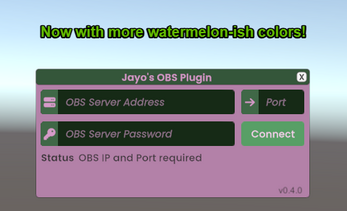
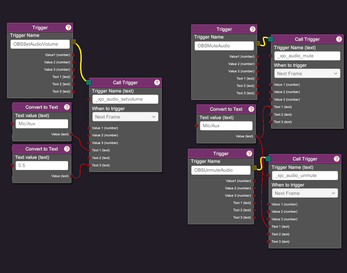
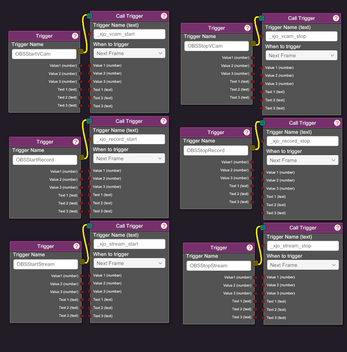
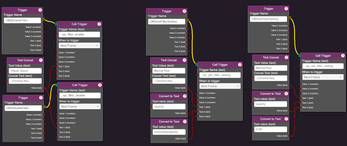
Comments
Log in with itch.io to leave a comment.
Edit: It seems that my issue was due to trying to trigger multiple calls from the same trigger. Making it one call per trigger fixed the issue. Bit of a weird VNyan quirk I suppose
_xjo_item_enable and _xjo_item_disable seem to be broken, at least on the latest VNyan and plugin versions. No matter what I do, I can't get it to toggle items on or off. The filter enable/disable triggers work perfectlyHuh, that is strange! I wonder if its a quirk of the trigger system, or the way that I'm handling websocket messages.
I'll look into this! In the mean time, try using an "ordered switch" node between the calling trigger and the OBS triggers, that should execute each one in sequence and may mitigate the issue